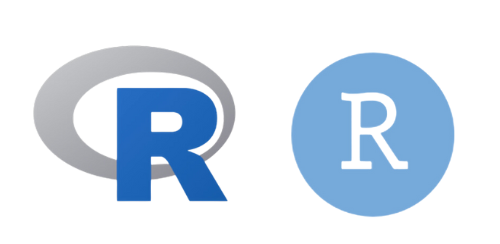
Here’s a step-by-step guide on how to install R and Rstudio for Mac and Windows.
To Install R for Mac
- Go to cran.r-project.org
- Click Download R for macOS
- Select the Latest release - Choose the appropriate version
- Follow the directions for download
- When the file is downloaded, click to open the installer. Select Continue to proceed.
- Once completed, click Close
To Install Rstudio for Mac
- Go to posit.co
- Click Download RStudio
- When the file is downloaded, click to open the installer
- Drag RStudio into the applications folder
Check out this link for a detailed tutorial on installing R and Rstudio on Mac
To Install R for Windows
- Go to cran.r-project.org
- Click Download R for Windows
- Select Install R for the First Time
- For the latest version, click Download R for Windows
- Select your preferred language for the installation
- Click Ok and then, click Next
- The installation will default to your Program Files on your C drive. Then, click Next
- Choose which installation you would like
- Specify if you want to customize your startup or just the defaults. Then, click Next
- Select the folder that you want R to be saved in
- Click Finish
To Install RStudio for Windows
- Go to posit.co
- Click Download RStudio and then, Download RStudio Desktop for Windows
- When the packet is downloaded, the Welcome to Rstudio Setup Wizard will open
- Select Next to complete the installation process
Check out this link for a detailed tutorial on how to install R and RStudio on Windows